Google: Choose how your information is used and shared
Google are launching two new settings for Gmail, Chat, and Meet. With these settings you can choose how your information is used in Gmail, Chat, and Meet and in other products across Google.
You must do this by 25th January 2021 (how to detailed towards the end of the blog).
Here’s what you need to know…
Smart features and Personalisation in Gmail, Chat and Meet is the first setting, and controls whether your Gmail, Chat, and Meet data can be used to offer smart features within each of these services.
Smart features in Gmail, Chat, and Meet that depend on your data include:
- Automatic email filtering/categorisation
- Smart Compose and Smart Reply in email
- Summary cards above your email
- Extracting event details to create calendar entries
Smart features and personalization in other Google products is the second setting, and controls whether your Gmail, Chat, and Meet data can be shared with other Google products to enable personalisation features.
Features in other Google products that depend on Gmail, Chat, and Meet data include:
- Assistant reminders of your bills due
- Maps displaying restaurant reservations
- Travel underling your itineraries
- Google Pay showing loyalty cards
What do I need to do?
If you want to continue using the above features and more after 25th January 2021, you need to choose to keep these features on within Gmail settings. If you have already made your choices for these settings on either your mobile Gmail app or desktop, no further action is needed. You can change these options in Gmail settings at any time.
From your desktop
Log in to your Gmail account to configure these settings:
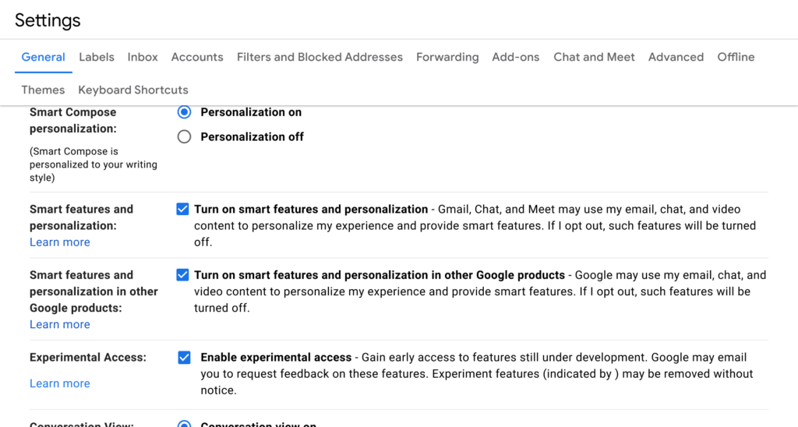
Image is not our own. Image courtesy of Google, taken from gmail.
From your phone
If you’re using your phone, open your Gmail app (available to install on both iOS and Android) to configure these settings for your email account. If you’re using the mobile Gmail app, but have not seen a prompt about these settings yet, you might have to update your app. If you are unable to update your app, you can still configure these settings from a desktop browser as described above.
